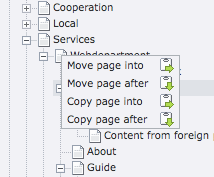How do I rearrange pages and content?
TYPO3 offers different powerful ways of rearranging or moving content and pages, and you may find yourself using all of them depending on your specific tasks at hand.
Rearranging content elements in "Page view"
One of the fastest ways of rearranging content elements on a single page, is in "Page view". It is as simple as placing your cursor over the title of the elements, and then simply drag it around. You can drag content elements between "Main Content Area" and the "Misc Related Content" areas, and you can also drag content elements around to sort the order in which they are presented on the website.
There is no save action needed when using this feature of TYPO3, as the page is saved just as you stop dragging elements.
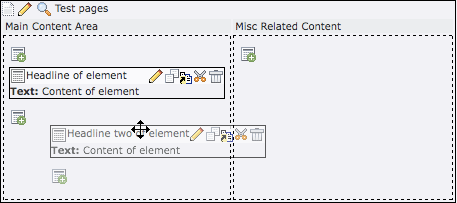
Note: The "move" cursor may look different in your browser.
Rearranging content AND pages with "List view"
"List mode" is a list of all content types relevant to a given page - for instance subpages and content elements on the present page, as shown in the screenshot below.
In the sub pages list (labeled Page (3) in the screenshot below) you can both sort the order of the pages by clicking the up and down arrows, and you can also move the pages up and down in the page tree by clicking the left and right arrows.
As with sub pages, page content elements (labeled Pagecontent(4) in the screenshot below) can be sorted by using the up and down arrows.
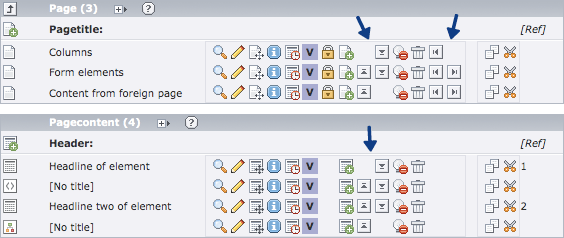
Note: If you do not see these options when viewing in "List mode", scroll to the bottom of the page, and make sure that "Extended view" is checked.
Rearranging pages in the page tree
The page tree is always visible whichever view mode you are in, and features an intuitive way of rearranging pages.
Place your cursor over the icon of the page you wish to move, and click to start dragging it onto the icon of the page you wish to copy or move it into or after. Release the mouse, and a context menu pops up, offering you four options (see screenshot below)
Moving around entire sections of your website is easily done with this feature, since all subpages of the page you are moving are also moved.